To Create Keyboard Shortcuts
-
Select the Keyboard tab of the Customize dialog.
This tab lets you assign any keys or any combination of keys on your keyboard to certain functions within ProjectWise. For example, you can assign a Function Key, such as <F6>, or a combination of keys, such as <ctrl-alt+C>, to copy out a document.
-
Select the category option you require from the Category list.
When a category is selected the list of available commands relating to that category display in the Commands window.
-
Select a command.
A description of the selected command displays in the Description field.
If the selected command already has a key or combination of keys assigned to it, it displays in the Current Keys window. To change the key for this command, you can remove it and assign a new one.
-
With your command selected, place your mouse cursor in the Press New Shortcut Key field and press the appropriate key(s).
Your key or combination of keys display in the Press New Shortcut Key field, and a message appears below the field, stating if the key or key combination is already assigned to another command.
- Click Assign to assign your key(s) to the command.